Is your smartphone lagging, freezing, or taking forever to load apps? A slow smartphone can be incredibly frustrating, impacting productivity and hindering your daily mobile experience. If you’re tired of dealing with a sluggish device, you’ve come to the right place. This article outlines seven tips to speed up your slow smartphone and restore its performance. Whether you’re using an Android or iOS device, these practical strategies will help you optimize your phone’s speed and responsiveness. Learn how to identify the causes of a slow smartphone and implement effective solutions to get your phone back to running smoothly.
From clearing cached data and managing apps to updating software and optimizing battery usage, we’ll cover a range of tips to speed up your device. Reclaim the speed and efficiency you once enjoyed with your smartphone. By following these simple steps, you can significantly improve your smartphone’s performance and eliminate those frustrating delays. Don’t let a slow smartphone hold you back – read on to discover how to revitalize your device and enjoy a seamless mobile experience.
Restart Your Device Regularly
It may seem simple, but regularly restarting your device can significantly improve its performance. Over time, apps and system processes can consume valuable resources like RAM, leading to slowdowns. Restarting your phone clears these processes and gives your device a fresh start.
Think of it like clearing your desk after a long workday. A clean workspace allows you to start the next day with improved efficiency. Similarly, a restarted device can operate more efficiently and responsively.
Consider restarting your smartphone at least once a week. This simple action can prevent minor issues from snowballing into major performance problems.
Remove Unused Background Apps
Background apps consume valuable resources like processing power, RAM, and battery life, even when you’re not actively using them. This can significantly slow down your smartphone’s performance. Identifying and closing these unused apps is a crucial step in speeding up your device.
You can typically access a list of running apps through your phone’s settings. Look for an option like “Apps,” “Application Manager,” or “Running Services.” From there, you can force-stop or disable apps you don’t regularly use. Prioritize closing apps that are known resource hogs, such as games or streaming services.
Update the Operating System
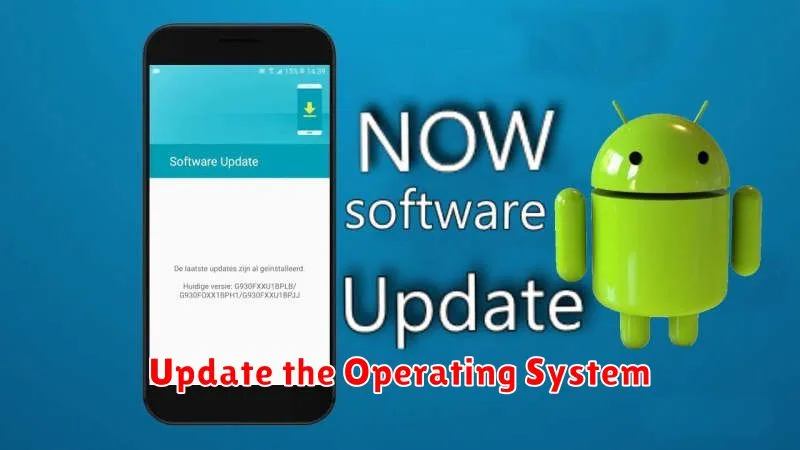
One of the most effective ways to revitalize a sluggish smartphone is by ensuring your operating system is up-to-date. Software updates frequently include performance enhancements, bug fixes, and optimizations that can significantly improve your phone’s speed and responsiveness.
These updates often address underlying issues that contribute to slowdowns, such as memory management problems and inefficient processes. By installing the latest version of your operating system, you’re essentially giving your phone the tools it needs to run more smoothly.
Check your phone’s settings for available updates and install them promptly to experience the potential benefits.
Clear App Cache and Data
Over time, apps accumulate cached data and files that can take up valuable storage space and slow down your smartphone’s performance. Clearing the cache and data can often resolve this.
Cache refers to temporary files stored by apps to load content faster. Clearing it won’t delete your app data or settings. Data, on the other hand, includes your app settings, preferences, and saved files. Clearing data will reset the app to its default state, as if it were newly installed.
To clear app cache and data, navigate to your phone’s Settings, then usually to Apps or Application Manager. Select the specific app you want to clear, then choose the option to clear cache and/or data.
Limit Live Wallpapers and Widgets
Live wallpapers and widgets, while visually appealing, can consume significant processing power and battery life. These resources could be used for more critical tasks, thus slowing down your phone. Consider replacing live wallpapers with static images and limiting the number of widgets on your home screen.
By reducing the workload on your phone’s processor and memory, you can experience a noticeable improvement in performance and responsiveness.
Reduce Animations in Settings
Animations, while visually appealing, can consume system resources and make your phone feel sluggish. Reducing or disabling them can noticeably improve performance, especially on older or less powerful devices.
Most smartphones offer options to customize animation scales. Look for “Developer options” in your settings menu. This section usually requires activation by tapping on the build number several times. Within “Developer options”, you’ll find settings like “Window animation scale,” “Transition animation scale,” and “Animator duration scale.”
Reducing these scales to 0.5x or disabling them entirely can significantly speed up navigation and transitions between apps and menus. This offers a good balance between visual feedback and performance.
Factory Reset as a Last Resort
If all other optimization methods fail to revive your sluggish smartphone, a factory reset can be a drastic but effective solution. This procedure erases all data and settings on your phone, returning it to its original factory state.
Before proceeding, ensure you have backed up all important data, as this process is irreversible. Photos, videos, contacts, and app data should be safely stored on a cloud service or external storage device.
Accessing the factory reset option varies depending on your device’s operating system and manufacturer. Typically, it’s found within the Settings menu, often under “System” or “Backup & reset.” After initiating the reset, your phone will reboot and guide you through the initial setup process.

