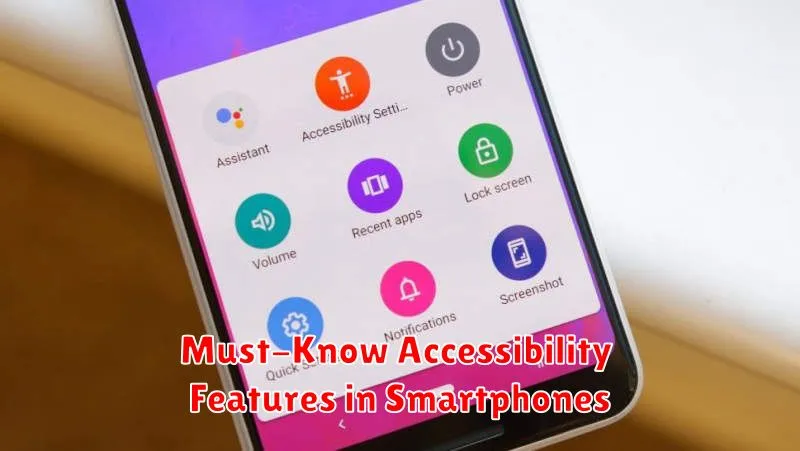In today’s digitally driven world, smartphone accessibility is paramount. Millions rely on accessibility features built into their smartphones to navigate daily life, connect with others, and access information. Understanding these essential smartphone accessibility features is crucial not just for users with disabilities, but for anyone seeking a more personalized and user-friendly mobile experience. This article will explore must-know accessibility features offered by leading smartphone operating systems, empowering users to maximize their device’s potential and promote digital inclusion.
From vision accessibility features like screen readers and magnification to hearing accessibility features such as real-time text (RTT) and sound amplifiers, smartphones offer a wealth of tools to enhance usability. We’ll delve into the specifics of these critical accessibility settings, explaining how they function and highlighting their benefits. Whether you are looking to improve text readability, customize audio output, or simplify interactions with your device, this guide will empower you to unlock the full potential of smartphone accessibility.
Voice Control and VoiceOver
Voice Control and VoiceOver are powerful accessibility features enabling hands-free smartphone operation. Voice Control allows users to navigate their device, open apps, and dictate text using only their voice. This is particularly helpful for individuals with limited mobility or dexterity.
VoiceOver, specifically designed for users with visual impairments, provides spoken descriptions of onscreen elements. It reads aloud icons, buttons, text, and other interface components, allowing users to understand and interact with their device without seeing the screen. Gestures play a key role in navigating with VoiceOver, offering a tactile method of interaction.
Screen Readers for Android and iOS
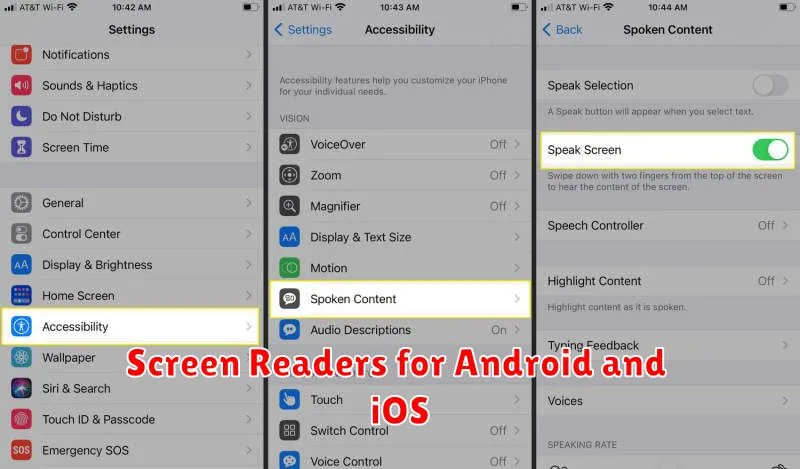
Both Android and iOS offer built-in screen readers designed to make navigating and using a smartphone accessible to users with visual impairments. These tools utilize text-to-speech technology to vocalize on-screen content, allowing users to interact with their devices without needing to see the display.
Android’s TalkBack and iOS’s VoiceOver are the primary screen readers for their respective operating systems. They provide auditory feedback on selected items, describe app icons, and read notifications aloud. Users can navigate through menus and content using gestures.
These features are typically enabled within the Accessibility settings of the device. Users can customize the reading speed, voice, and verbosity level to suit their individual needs. This level of customization allows for a personalized and efficient user experience.
Magnification and Font Size Options
Magnification features allow users to enlarge portions of their screen, making content easier to see. This is particularly helpful for individuals with low vision. Most smartphones offer a screen magnification gesture, often a triple-tap.
Beyond magnification, adjusting the system-wide font size is crucial. This impacts text across applications, settings menus, and notifications. Users can typically find these settings within the accessibility or display settings of their device.
By utilizing these features, users can customize their device to meet their visual needs and ensure a more comfortable and accessible experience.
Color Adjustment and Contrast Modes
Modern smartphones offer a variety of color adjustment and contrast modes designed to improve readability and accessibility for users with varying visual needs. These features can significantly impact the user experience, allowing for greater customization and personalized visual comfort.
Color filters can help individuals with color blindness differentiate between hues. High contrast modes increase the distinction between foreground and background elements, making text and icons easier to see. Some devices also offer inversion options, switching light and dark colors to reduce eye strain.
These settings can be accessed through the accessibility settings menu on most smartphones. Experimenting with these options can help users find the optimal configuration for their individual needs.
Custom Gestures and Shortcuts
Modern smartphones offer customizable gesture controls and shortcuts to enhance accessibility for users with diverse needs. These features empower users to personalize their device interaction, streamlining common tasks and navigating the interface more efficiently.
Users can often configure specific gestures, such as a double-tap or swipe, to launch applications, activate features (like the flashlight), or control media playback. This level of customization can be particularly beneficial for users with limited mobility or dexterity.
Similarly, creating custom shortcuts allows for quick access to frequently used functions or apps. For example, a shortcut could be set up to directly call a designated contact or quickly compose a new email.
Hearing Aid Compatibility Features
Hearing aid compatibility (HAC) features in smartphones are crucial for users with hearing impairments. These features minimize interference and ensure clear sound transmission between the phone and the hearing aid. HAC ratings, designated as M (for microphones) and T (for telecoils), indicate the level of compatibility. Look for ratings like M3/T4 for optimal performance. Higher numbers indicate better compatibility.
Smartphones with strong HAC ratings allow users to utilize their hearing aids in different modes. For example, the “T” rating enables the use of the hearing aid’s telecoil to pick up sound directly from the phone, reducing background noise. Compatibility with Bluetooth hearing aids is another important factor to consider, allowing for direct streaming of audio.
Useful Accessibility Apps
Beyond built-in features, numerous apps enhance smartphone accessibility. These apps cater to a range of needs, from visual impairments to cognitive differences.
Screen readers like TalkBack and VoiceOver provide spoken feedback, allowing users to navigate their devices without relying on sight. Magnification apps enlarge text and images, assisting users with low vision.
For individuals with mobility limitations, voice control apps enable hands-free device operation. Assistive keyboard apps offer alternative input methods, such as predictive text and swipe typing.