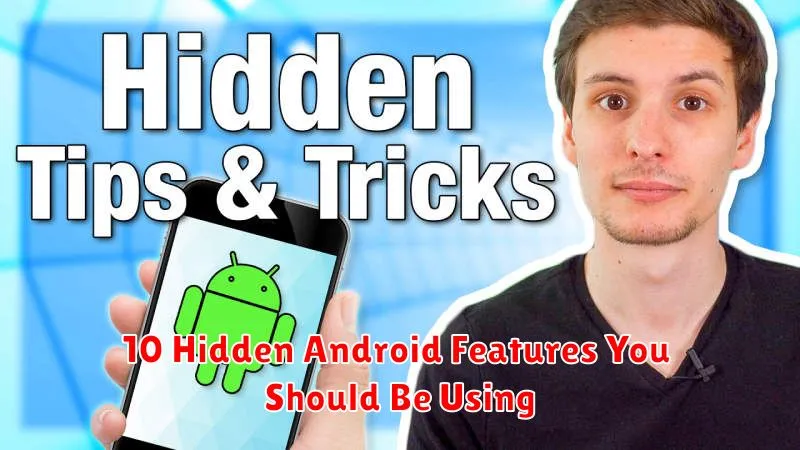Unlock the full potential of your Android device with these hidden features. Many users are unaware of the powerful capabilities lying dormant within their smartphones. This article unveils 10 hidden Android features that can significantly enhance your user experience, boosting productivity and streamlining everyday tasks. From customizing your quick settings to optimizing battery life, these hidden gems are waiting to be discovered.
Whether you’re a seasoned Android user or new to the platform, this guide will introduce you to essential features that are often overlooked. Prepare to be amazed by the hidden potential within your Android phone. Learn how to take screenshots with a simple gesture, customize your notifications with precision, and access a host of other hidden features that will transform the way you interact with your device.
Quick Access Shortcuts
Android offers a variety of quick access shortcuts to streamline your mobile experience. These shortcuts provide convenient access to specific app features directly from your home screen. By long-pressing an app icon, you can reveal these shortcuts. For example, long-pressing the camera app might give you options to directly open the selfie camera or record a video, bypassing the need to open the app and navigate to those features.
The availability and functionality of these shortcuts vary depending on the specific app and your Android version. Explore the options available for your frequently used apps to discover how these time-saving shortcuts can improve your efficiency.
Split Screen Multitasking
Boost your productivity with Android’s split-screen multitasking feature. This functionality allows you to run two apps simultaneously, side-by-side. This is particularly useful for referencing information from one app while working in another, such as checking emails while composing a document.
To activate split-screen mode, open the first app you wish to use. Then, access the Recent Apps overview. Tap and hold the icon of the second app you want to open. Select “Split screen” from the menu that appears. The two apps will then occupy the top and bottom halves of your screen (or left and right in landscape mode).
You can adjust the size of each window by dragging the dividing line. To exit split-screen mode, simply drag the dividing line all the way to the top or bottom of the screen to close one of the apps.
Hidden Developer Options
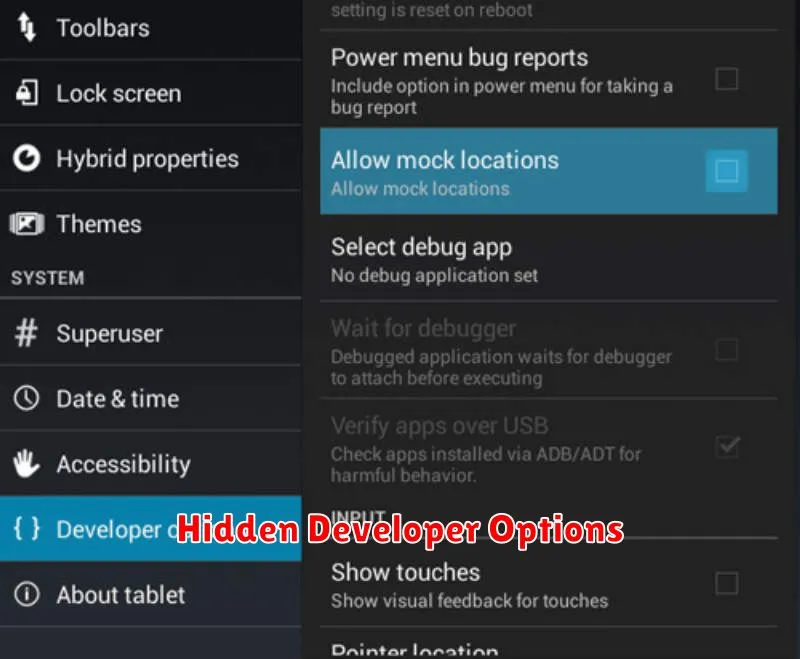
Android’s Developer Options menu holds a treasure trove of advanced settings, hidden from casual users. To unlock these options, navigate to Settings > About Phone > Software Information and tap the Build Number seven times.
Once unlocked, proceed with caution. While these options offer powerful customization and debugging tools, improper use can negatively impact your device’s performance and stability. Some notable options include:
- USB Debugging: Essential for connecting your device to a computer for development purposes.
- OEM Unlocking: Allows for bootloader unlocking, a prerequisite for installing custom ROMs.
- Window & Transition Animations Scale: Adjusts the speed of animations, potentially improving perceived performance.
- Layout Bounds Visualization: Displays the boundaries of each element on the screen, useful for UI design and debugging.
Explore these options cautiously and research their functionality before making changes. Remember, altering certain settings can lead to unexpected behavior.
Notification History Viewer
Ever accidentally dismissed a notification and couldn’t remember what it was? Android keeps a log of your notifications, allowing you to review them later. This hidden gem is invaluable for retrieving missed information.
Accessing the notification history varies slightly depending on your Android version and device manufacturer, but generally involves the following:
- Long-press an empty space on your home screen.
- Select “Widgets.”
- Find the “Settings” widget and drag it onto your home screen.
- A list of settings will appear. Choose “Notification Log.”
Now you have a shortcut to view your past notifications. This log provides a detailed history, including the app, time, and the content of the notification itself.
Smart Lock Setup
Smart Lock lets you keep your device unlocked in trusted situations. This can be based on location, connected devices, or even voice recognition. Bypassing the lock screen in these scenarios offers convenient access while maintaining security in other situations.
To set up Smart Lock, navigate to Security settings within your device’s settings menu. Then, select the Smart Lock option. You’ll be prompted to confirm your screen lock before proceeding (PIN, pattern, or password). From there, you can choose from various Smart Lock options.
These options typically include On-body detection (keeps your device unlocked while you’re carrying it), Trusted places (keeps your device unlocked at specified locations), Trusted devices (keeps your device unlocked when connected to specific Bluetooth devices), and Voice Match (unlocks your device when it recognizes your voice).
Screen Pinning for Focus
Distractions are the enemy of focus. Screen pinning is a powerful feature that lets you lock your device to a single app. This is particularly useful when sharing your phone with someone else, letting them use a specific app without access to other content. Think lending your phone to show a photo, play a game, or share a document. Screen pinning keeps them within that app, preventing unwanted navigation to other parts of your device.
Enabling this feature is simple. Navigate to your device’s Security settings, then find the Screen pinning option. Once enabled, you can pin an app by opening it, going to the recent apps overview, and tapping the pin icon on the app’s preview. To unpin, simply hold down both the back and overview buttons simultaneously.
Digital Wellbeing Dashboard
Concerned about your screen time? Android’s Digital Wellbeing Dashboard provides a comprehensive overview of your phone usage. It tracks how much time you spend on different apps, how frequently you unlock your device, and the number of notifications you receive.
This dashboard offers tools to manage your digital habits. You can set app timers to limit your usage, enable focus mode to minimize distractions from specific apps, and schedule wind down to prepare for sleep.
One-Handed Mode
Navigating a large smartphone screen can be challenging with just one hand. Thankfully, Android offers a built-in One-Handed Mode. This feature shrinks the usable screen area, bringing everything within comfortable thumb reach.
Enabling One-Handed Mode is typically done through Settings > System > Gestures > One-handed mode (this may vary slightly depending on your Android version and device manufacturer). Once enabled, you can usually activate it with a quick gesture, like swiping down at the bottom of the screen.
This accessibility feature makes it considerably easier to use your phone with one hand, especially when multitasking or on the go.
Live Transcribe & Accessibility
Android offers a powerful, often overlooked accessibility feature: Live Transcribe. This tool provides real-time captioning of conversations and surrounding sounds, making it invaluable for individuals with hearing impairments.
Enabling Live Transcribe is simple. Navigate to Settings > Accessibility > Live Transcribe and activate the toggle. Once enabled, a floating button appears, allowing you to quickly start or stop transcription.
Beyond conversations, Live Transcribe also identifies and displays environmental sounds, such as laughter, applause, or a dog barking. This feature adds another layer of awareness, enhancing accessibility for users.
Customize Power Button Actions
Did you know you can tailor your power button to do more than just turn your phone on and off? Modern Android versions offer extensive customization options for the power button. This allows you to quickly access useful functions without navigating through menus.
Typically, you can access these settings within the “System” or “Gestures” area of your phone’s settings. Look for options labeled “Power menu,” “Power button,” or similar. From there, you can often configure actions for a single press, a double press, or a long press of the power button.
Common customizable actions include launching the camera, toggling the flashlight, accessing voice assistants, controlling smart home devices, and more. Explore these options to streamline your daily interactions with your Android device.