In today’s digital age, our smartphones have become indispensable tools, storing a wealth of personal information, from precious photos and videos to important contacts and sensitive documents. Losing this data can be devastating, whether due to accidental damage, theft, or software malfunction. Therefore, understanding how to back up your smartphone securely is paramount to safeguarding your digital life. This comprehensive guide will explore the most secure and efficient smartphone backup methods available, ensuring your valuable data remains protected against any unforeseen circumstances. We will cover various techniques, catering to different operating systems and needs, empowering you to choose the backup solution that best suits your smartphone and lifestyle.
This article will detail how to back up your smartphone securely, covering essential aspects such as cloud backups, local backups, and the importance of encryption. Whether you’re an Android user or an iOS devotee, learning how to perform regular smartphone backups is crucial for protecting your data. We’ll delve into the benefits and drawbacks of each backup method, helping you make an informed decision. From understanding which data needs backing up to selecting the right frequency, this guide provides a practical approach to smartphone backups, ensuring your digital memories and important files are always safe and readily accessible.
Why Backups Are Essential
Data loss can occur unexpectedly due to various reasons, including device malfunction, theft, accidental deletion, or software corruption. Regular backups provide a crucial safety net, ensuring you can recover your valuable data in any such event.
Restoring from a backup can save you significant time and stress. Imagine losing years of photos, important contacts, or crucial documents. A backup allows you to quickly and efficiently restore this information, minimizing disruption to your life.
Beyond data recovery, backups provide peace of mind, knowing your information is safe and readily accessible. This allows you to confidently upgrade your device or explore new software without the fear of permanent data loss.
Cloud Backup Services (Google, iCloud)
Cloud backup services offer a convenient and largely automated way to safeguard your smartphone data. Two prominent examples are Google’s backup service (for Android) and Apple’s iCloud (for iOS). These services typically back up data such as contacts, photos, videos, app data, and device settings.
Google’s backup service, integrated with Android devices, utilizes your Google account to store backups. Enabling it typically involves navigating to the system settings and activating the backup option. iCloud, Apple’s counterpart, works similarly, requiring an iCloud account and activation within the device settings.
Both services allow for automatic backups, ensuring your data is consistently protected. They offer secure storage, encrypting data during transit and at rest. Restoration is usually straightforward, occurring automatically during the device setup process after a factory reset or when switching to a new device.
Manual Backups with a PC or Mac
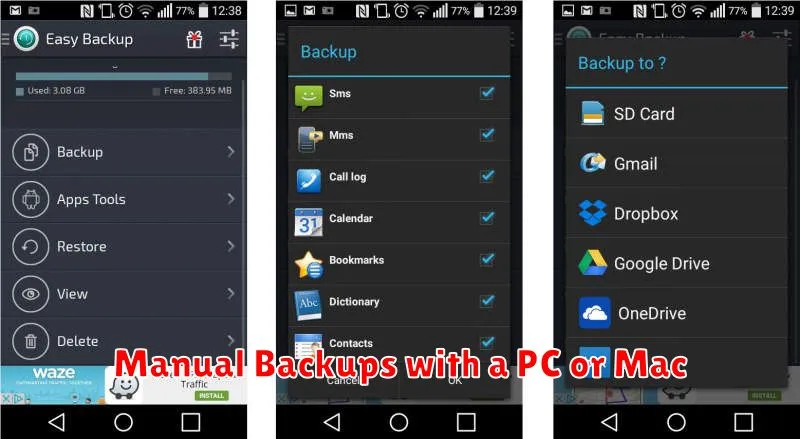
Manual backups offer a direct way to secure your smartphone data on your computer. This method involves connecting your phone to your PC or Mac and transferring files. While slightly more hands-on than cloud backups, it provides greater control over your data.
For Android devices, connect your phone via USB and navigate to your phone’s storage in your computer’s file explorer. Copy the important folders (e.g., photos, videos, documents) to your computer. Some manufacturers provide dedicated backup software for a more streamlined experience.
iOS users can use iTunes or Finder (macOS Catalina and later) to back up their devices. Connecting your iPhone via USB, you can choose to back up your entire phone or select specific data categories. This creates a backup file on your computer.
Encrypting Your Backup
Encryption adds a vital layer of security to your backups, protecting your data even if the storage medium is lost or stolen. It scrambles your information, making it unreadable without the correct decryption key.
Most modern backup solutions offer encryption options. Enable encryption whenever possible. You will typically be prompted to create a strong password or passphrase. This password/passphrase is crucial. Do not lose it, as it’s the only way to decrypt and access your backed-up information.
Consider using a password manager to securely store your backup encryption credentials. This will help ensure you don’t forget or misplace this critical information.
Scheduling Regular Backups
Regular backups are crucial for protecting your smartphone data. Setting up a schedule automates the process, ensuring your data is consistently saved without manual intervention.
Most smartphones offer built-in scheduling options within their backup settings. You can typically choose between daily, weekly, and monthly backups. Consider how frequently your data changes when selecting a backup frequency. For users who generate new data often, a daily or weekly schedule is recommended.
Automatic backups generally occur when your phone is connected to Wi-Fi and charging, minimizing disruptions. Review your device’s specific backup settings to configure the scheduling options and ensure they align with your needs.
Restoring Data on a New Device
Restoring your backed-up data onto a new device is a straightforward process. The exact steps may vary slightly depending on your operating system (iOS or Android) and the backup method you used (cloud service or computer).
Generally, during the initial setup of your new device, you’ll be prompted to restore from a backup. Choose the relevant backup source and follow the on-screen instructions. Ensure you’re connected to a stable Wi-Fi network for cloud restores, as this can involve transferring a significant amount of data.
If you skipped the restore process during initial setup, you can usually find the restore option within your device’s Settings menu, often under System or Backup & Reset. Select your preferred backup and initiate the restore process.

