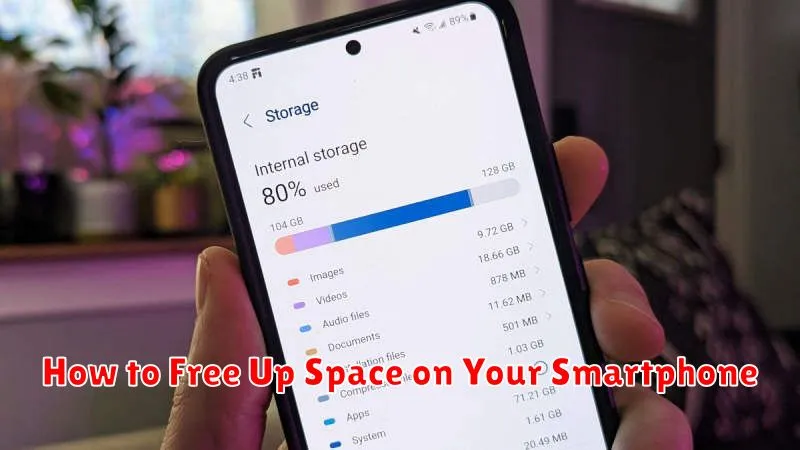Is your smartphone constantly reminding you that you’re running low on storage? Do you find yourself deleting precious photos and videos just to make room for more? Running out of space on your smartphone can be incredibly frustrating. This article will provide you with effective strategies on how to free up space on your smartphone, regardless of whether you’re using an Android or an iPhone. We’ll cover everything from clearing your cache and managing your apps to utilizing cloud storage solutions, empowering you to reclaim valuable storage space and keep your device running smoothly.
Learn how to identify storage hogs and implement practical solutions to free up space on your smartphone. We’ll guide you through the process of deleting unnecessary files, optimizing your photo and video storage, and managing your downloaded content. By the end of this article, you will have the knowledge and tools to effectively manage your smartphone’s storage and say goodbye to those pesky low storage warnings. Reclaim control of your smartphone storage today!
Check Storage Usage by App
A key step in freeing up space is identifying which apps consume the most storage. Most modern smartphones offer a built-in feature to check this. Typically, you can find this in your phone’s settings menu, usually under “Storage” or a similarly named section.
Within the storage settings, look for an option to view storage usage “by app” or “app details.” This will display a list of your installed applications ranked by the amount of storage they occupy. Pay close attention to apps that use a significant portion of your storage and consider if their usage justifies the space they consume.
Delete Unused Apps and Files
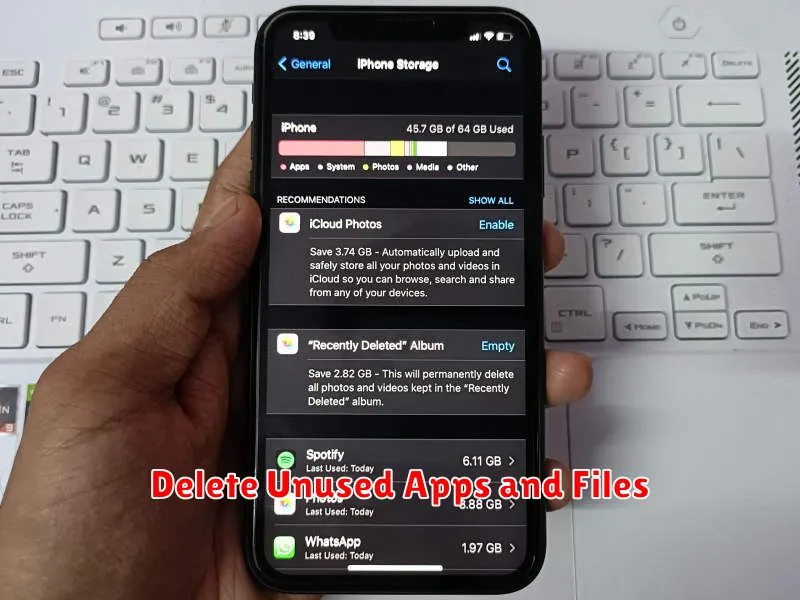
One of the most effective ways to reclaim storage space is to remove applications you no longer use. Identify apps that you haven’t opened in weeks or months. These often take up significant space, including cached data. Within your device’s settings, navigate to the applications manager to uninstall them.
In addition to apps, delete unnecessary files. This includes downloaded documents, old photos and videos, and items in your device’s trash or recycle bin. Consider moving important files to cloud storage or an external drive to free up space on your phone’s internal memory.
Clear App Cache and Temporary Data
Over time, apps accumulate cached data and temporary files, which can consume significant storage space on your smartphone. Clearing these files can often free up a substantial amount of space without affecting app functionality.
Cached data helps apps load content faster. However, this data can become outdated or unnecessarily large. Clearing the cache forces the app to download fresh data when needed.
Temporary files are created by apps during operation. These files are usually not essential and can be safely deleted.
Most smartphones offer a way to clear app cache and temporary data either individually by app or all at once through the storage settings. This process can often reclaim hundreds of megabytes, or even gigabytes, of storage.
Use Cloud Storage Services
Leveraging cloud storage is a highly effective way to free up considerable space on your smartphone. Services like Google Drive, Dropbox, and iCloud allow you to offload files, photos, and videos, keeping them accessible while removing them from your device’s internal storage.
Most services offer a free tier with limited storage, while larger capacities are available through paid subscriptions. By utilizing these services, you can seamlessly access your data across multiple devices without the constraint of physical storage limitations.
Key Benefits of Cloud Storage:
- Frees up valuable space on your device
- Enables access to your files from anywhere
- Offers data backup and protection against device loss
Transfer Media to External Drives
If your smartphone supports connecting to external drives, like USB flash drives or portable hard drives, this presents another excellent option for offloading large media files. Transferring photos, videos, and music to an external drive can free up significant space on your device.
Most modern smartphones with USB-C ports support this functionality. You may need a USB OTG (On-The-Go) adapter if your external drive doesn’t have a USB-C connector. Once connected, use your phone’s file manager application to copy or move the desired media files to the external drive.
Enable Storage Optimization Features
Modern smartphones often include built-in storage optimization features that can help reclaim valuable space. These features vary by operating system and manufacturer, but they generally automate tasks like clearing cached files, deleting temporary data, and identifying large or unused files.
Locate these settings within your device’s storage or general settings menu. Common features include storage optimizers, smart storage, or automatic cleanup tools. Activating these features can significantly reduce clutter and improve performance without requiring manual deletion of files.
Some devices offer cloud storage integration, allowing you to offload photos and videos to free up local storage. Explore these options and tailor them to your specific needs and storage capacity.
Schedule Regular Cleanups
Just like any other organized space, your smartphone requires regular maintenance. Scheduling periodic cleanups can prevent digital clutter from accumulating and overwhelming your device’s storage.
Set a recurring reminder, whether weekly or monthly, to dedicate a short amount of time to decluttering your phone. During these sessions, focus on deleting unnecessary files, clearing cached data, and uninstalling unused apps. This proactive approach will help maintain a consistently optimized and efficient smartphone experience.