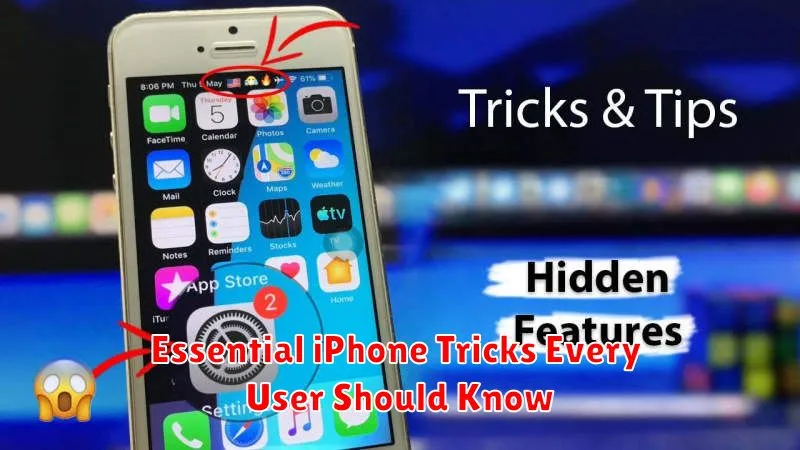Unlock the full potential of your iPhone with these essential iPhone tricks. This guide reveals tips and tricks to navigate your device like a pro. Whether you’re a new iPhone user or a seasoned veteran, mastering these iPhone hacks will streamline your daily usage, boosting productivity and enhancing your overall experience. From simple shortcuts to hidden features, discover how to truly maximize your iPhone’s capabilities. Learn how to optimize battery life, take stunning photos, and personalize your settings for a truly customized experience.
This compilation of essential iPhone tricks covers a wide range of functionalities, from basic navigation to advanced features. Learn how to use iPhone gestures to quickly access apps, manage notifications, and customize your control center. Explore hidden iPhone features that will simplify everyday tasks, such as taking screenshots, customizing text replacements, and utilizing Siri shortcuts. Discover how these must-know iPhone tips can transform your device into a powerful tool that seamlessly integrates with your daily life.
Back Tap Shortcuts
Back Tap is an incredibly useful accessibility feature that allows you to trigger specific actions by double or triple tapping the back of your iPhone. It can be used to launch apps, take screenshots, control volume, activate Siri, and much more. This powerful feature is often overlooked, but it can significantly improve your iPhone experience.
To set up Back Tap, go to Settings > Accessibility > Touch > Back Tap. Here, you can choose a specific action for both double tap and triple tap. Experiment with different shortcuts to find what works best for your workflow.
Custom App Icons
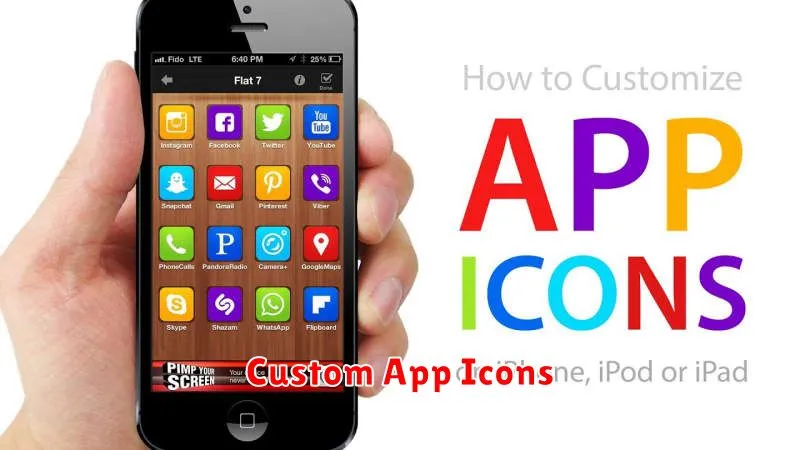
Personalize your iPhone’s Home Screen by customizing app icons. While not a built-in feature, using the Shortcuts app allows you to create custom icons for your apps. This provides a way to tailor the aesthetics of your device to your individual preferences.
The process involves creating a shortcut that opens the desired app and assigning a custom image to it. This effectively replaces the original app icon on your Home Screen with your chosen image. Keep in mind that when launching an app through a custom icon, there is a brief transition through the Shortcuts app.
Customizing app icons is a great way to achieve a unique and aesthetically pleasing Home Screen. Explore different icon sets and designs to transform the look of your iPhone.
One-Handed Keyboard Mode
Typing on a larger iPhone can be challenging with one hand. Thankfully, iOS offers a dedicated one-handed keyboard mode. This feature shrinks the keyboard and docks it to either the left or right side of the screen, making it much easier to reach all the keys with your thumb.
To activate this mode, tap and hold the emoji icon (or the globe icon if you have multiple keyboards enabled) located at the bottom of the keyboard. A menu will appear showing left-handed and right-handed keyboard options. Select your preferred orientation.
To return to the full-size keyboard, simply tap the arrow on the opposite side of the shrunken keyboard, or repeat the initial steps and choose the center keyboard option.
Quick Notes from Lock Screen
Jotting down a quick thought or capturing a fleeting moment of inspiration is made incredibly easy with the Lock Screen’s Quick Note feature. This allows you to create a new note without needing to unlock your device.
For devices with iOS 16 or later, simply swipe up from the bottom right corner of the Lock Screen. This action instantly brings up the Notes app, ready for input. For iPadOS 16.1 or later, a similar functionality is available by tapping the Notes icon if it has been added to the Lock Screen.
This feature ensures that your ideas are captured efficiently, making sure you don’t miss those important reminders or sudden bursts of creativity.
Using Siri More Effectively
Siri is more than just a voice assistant; it’s a powerful tool that can significantly enhance your iPhone experience. To maximize its potential, understand its core functions. Siri excels at setting reminders, sending messages, making calls, and providing quick information.
Go beyond basic commands by using natural language. Instead of “Set a reminder for 3 PM,” try “Remind me to call the doctor when I leave work.” Siri’s contextual understanding allows it to interpret complex requests.
Customize Siri to your preferences. In Settings, adjust the voice, language, and feedback options for a more personalized experience. You can even teach Siri how to pronounce names correctly for seamless interaction.
Scanning Text with Live Text
Live Text is a powerful feature that allows you to interact with text within images and live camera view. This functionality allows you to copy and paste text, look up definitions, translate languages, and even make calls directly from photos or the viewfinder.
To use Live Text in photos, open an image containing text. You’ll notice a yellow, highlighted box around the detectable text. Tap on the text icon in the lower right corner of the image or tap and hold on the highlighted text. This will activate Live Text, allowing you to perform actions such as selecting, copying, and sharing the text.
Using Live Text in live camera view is equally simple. Point your camera at some text, and the Live Text icon will appear. Tapping this icon activates Live Text, giving you the option to perform similar interactions as within photos.
Focus Modes for Productivity
iOS offers Focus Modes to minimize distractions and enhance productivity. These customizable modes allow you to silence notifications, limit app access, and tailor your home screen to specific tasks.
Several pre-built Focus Modes are available, including Work, Personal, Sleep, and Driving. You can also create custom Focus Modes to fit your specific needs, whether it’s reading, exercising, or spending time with family.
Within each Focus Mode, you can specify which contacts and apps are allowed to send notifications, ensuring you only see what’s important at that moment. You can also schedule Focus Modes to activate automatically at certain times or locations.